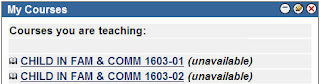skip to main |
skip to sidebar
Tip: Make your course available to students at the beginning of the semester.
Here’s how to do it:
Log into Blackboard 7.2 and navigate to the Control Panel area of your course. Click Settings and then click Course Availability. Click Yes next to “Make Course Available”. Click Submit to save your settings. Remember that students will not be able to see their course until you make it available.
You can also make a course unavailable to just one user. Use this feature if a student in your course drops the class; you can make the course unavailable to the student while keeping his/her gradebook records intact. To make a course unavailable to one user, navigate to the Control Panel area of your course and click List/Modify Users. Click the Search button to display all users in the course. Click the Properties button next to the student’s name. Scroll to the bottom of the page, under “Available (this course only)”, and select No. Click Submit to save your changes.
How to know if your course is available or unavailable:
On your Blackboard welcome page, there is a list of all of the courses you are teaching. If the word “unavailable” is in parentheses next to the course name, that course is unavailable. 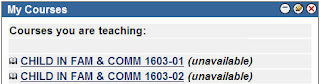
Want more information?
A step-by-step tutorial is available at: http://www.twu.edu/blackboard/Bb72Tutorials.aspVisit our website: http://www.twu.edu/blackboard,
or call: (940) 898-3706
Tip: You can move your content from Blackboard 6.3 to Blackboard 7.2 using the Archive Course and Import options in Blackboard. Here’s how to do it:
Log into Blackboard 6.3 and enter the Control Panel area of your course. Click Archive Course. Click Submit. The page will refresh and a file name will appear. Right-click the file name and choose the Save File As… option. Save the file to your computer, preferably in an easy-to-locate place.
Log into Blackboard 7.2 and enter the course to which you would like to add the archived course material. Click Control Panel. Click Import Package. Click Browse to find the .zip file that you saved to your computer in the previous step. Select the components of the archived course that you would like to import. Click Submit.
Remember that you will have access to the Blackboard 6.3 server for one year, so you will have ample time to move over any content you need. Your Spring, Summer, and Fall 2007 courses were moved from Blackboard 6.3 to Blackboard 7.2 for you. Note, however, that your Fall 2007 courses were moved to the Blackboard 7.2 server in October, so any content that you added to those courses after mid-October will need to be moved over manually.
Troubleshooting:
If you have trouble with your browser timing out while archiving a course, try a different browser (e.g. Firefox) or try moving the content you need to a blank shell and archiving the blank course. Use the course copy feature to move the content you need to a blank shell (Dissertation shell, Independent Study shell, Practicum shell) and then archive the blank shell. This will reduce the file size that you are archiving and help to prevent browser time-outs.
Want more information?
A step-by-step tutorial is available at: http://www.twu.edu/blackboard/Bb72Tutorials.aspVisit our website: http://www.twu.edu/blackboard,
or call the Blackboard Faculty Support line: (940) 898-3706