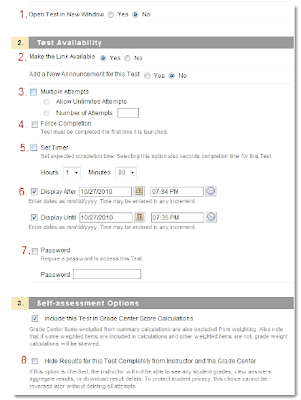Importing Tests from a Previous Course
Part 1: How to Export a Test
- Under the Control Panel, click Course Tools and then Test, Surveys, and Pools.
- Click Tests to retrieve a list of tests in your course.
- Click the down arrows next to the test you want to export.
- Click Export. A .zip file will download to your computer.
Note: The original test must be exported using the directions above.
- Under the Control Panel, click Course Tools and then Test, Surveys, and Pools.
- Click Tests and then Import Test.
- On the Test Import page, click Browse My Computer to locate the .zip file.
- Click Submit.
- Once you receive a message that the test has been imported, click OK and you will be returned to your updated list of tests.
Test questions may also be created in Word and uploaded using a Test Generator. Click the following link for directions: http://www.twu.edu/downloads/blackboard/BB9-1_Test_Generator.pdf.